Store and restore style sheets
This topic describes how you can save a report's style sheet into an external file, and then load it back to the report. You can store a report's style sheet (containing all the report's styles) in an external REPSS file. This makes it possible to easily restore a report's appearance from this file. For general information, see Understand styles concepts.
To learn how to store and restore report style sheets, do the following.
- Click the report's Smart Tag, and in the actions list, click on the ellipsis button for the Style Sheet property.
- In the Styles Editor, use
 to create new styles. For them, specify the desired options (e.g. Font) and click the Save button. In the Save File dialog, define a name for the style sheet file (.REPSS), and click on Save.
to create new styles. For them, specify the desired options (e.g. Font) and click the Save button. In the Save File dialog, define a name for the style sheet file (.REPSS), and click on Save. - Then delete the created styles by using
 and close the dialog.
and close the dialog. - Select the report, and in the Property Grid, click its ellipsis button for the Style Sheet Path property. In the Open File dialog, load the created REPSS file.
- When you open the Styles Editor (via the report's Style Sheet property) again, you'll see that the styles are read-only, meaning that they are obtained from an external file.
- If the Style Sheet Path property is then set to None, and a style sheet is loaded using the Styles Editor of the Style Sheet property, all these styles will become editable.
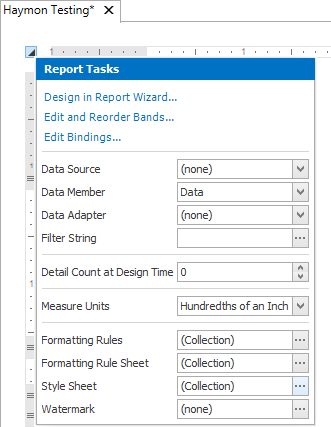
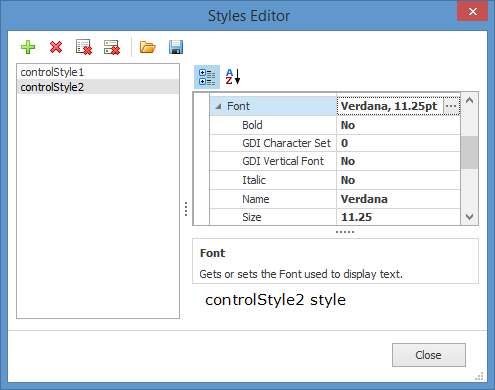
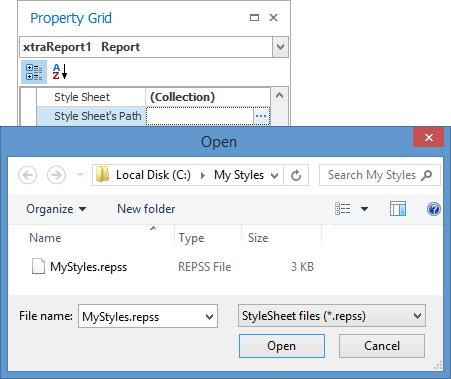
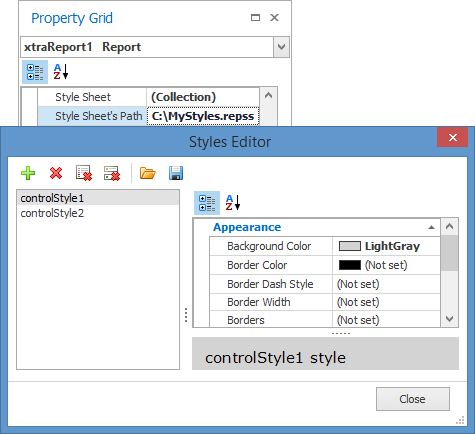
To learn how you can assign styles to report elements, see Use odd and even styles.
Note: The styles loaded from a style sheet file have priority over the styles which exist in a report's style sheet. So, if the styles stored in the report have the same names as the styles loaded from a style sheet file, then the styles from the file will substitute for their namesakes.
